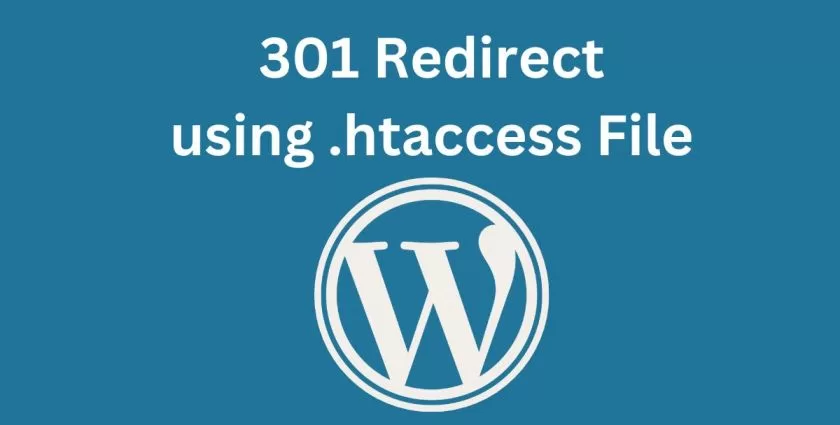
In today’s fast-paced digital world, keeping your website updated and user-friendly is key to staying ahead. Whether you’re a small business owner, a blogger, or someone looking to improve their online presence, understanding the role of 301 redirects is crucial. This guide will walk you through the essentials of using 301 redirects with the .htaccess file, ensuring your website remains navigable, retains traffic, and supports your SEO efforts seamlessly.
What is a 301 Redirect?
Imagine you’ve just moved to a new house and you need to ensure all your mail gets redirected from your old address to the new one. A 301 redirect works similarly for websites. It’s a way of telling web browsers and search engines that a webpage has permanently moved to a new location. This ensures visitors looking for your old pages are automatically directed to the new pages without any hassle.
Why 301 Redirects Matter
For anyone managing a website, 301 redirects are a cornerstone of website maintenance and SEO strategy. They help in several ways:
How to Implement 301 Redirects with .htaccess
The .htaccess file is a powerful configuration file used by Apache web servers. It allows you to implement 301 redirects efficiently, among other things. Here’s a basic guide to get you started:
Step 1: Locate Your .htaccess File
The .htaccess file is typically found in the root directory of your website. You can access it through your web hosting control panel or via FTP.
Step 2: Edit with Caution
Before making any changes, always back up your .htaccess file. This precaution ensures you can revert back if anything goes wrong.
Step 3: Add Your 301 Redirects
To redirect a single page, add the following line to your .htaccess file:
Redirect 301 /old-page.html /new-page.html
This line tells the web server that /old-page.html has permanently moved to /new-page.html. Make sure to replace these paths with the actual paths you’re working with.
For redirecting an entire domain to a new domain:
Redirect 301 / http://www.newdomain.com/Redirect 301 / http://www.newdomain.com/
This command redirects all traffic from the old domain to the homepage of the new domain.
Tips for Successful 301 Redirects
Wrapping Up
301 redirects are a vital tool for anyone looking to maintain an effective, user-friendly website. They not only help in keeping your site’s structure tidy and organized but also play a crucial role in maintaining your site’s SEO ranking and visibility. While the idea of editing the .htaccess file might seem daunting at first, with a bit of practice, it becomes a straightforward and invaluable skill in your web management toolkit. Remember, the goal is to ensure a smooth and seamless web experience for both your visitors and search engines alike.
If you want any help for 301 redirect then our WordPress developer can help you and sort out your redirect issues.