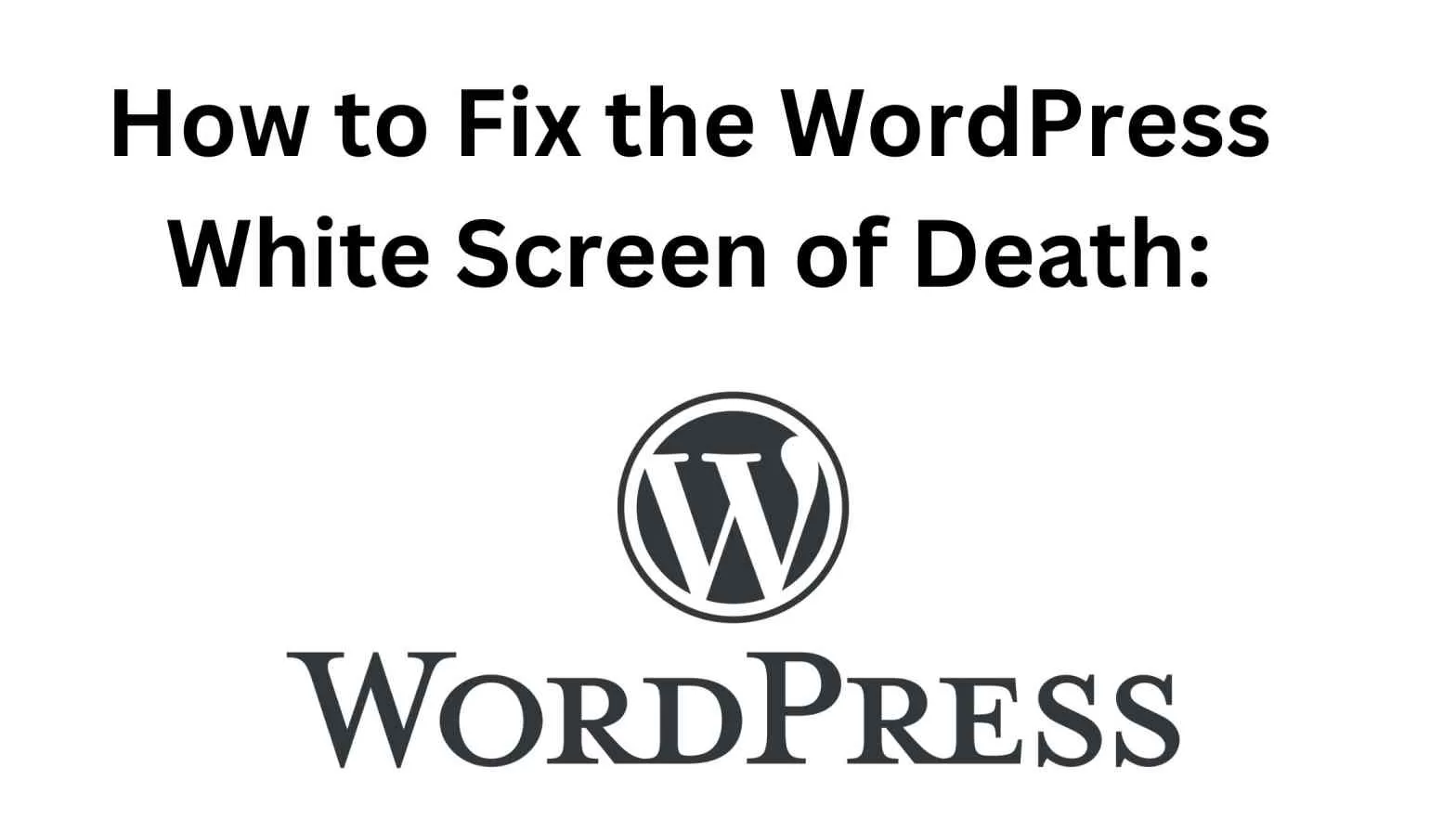How to Fix the WordPress White Screen of Death: Simple Steps
February 10, 2024
Have you ever seen a blank white page when trying to load your WordPress website? It’s called the “White Screen of Death” (WSOD), and it’s pretty frustrating. But don’t worry, in this guide, we’ll show you how to fix it step by step, in easy-to-understand language.
1. What’s the White Screen of Death?
- The White Screen of Death is when your WordPress site won’t load, and all you see is a white screen.
- It happens because of different reasons like plugins or themes not working well, or the site running out of memory.
2. Turn on Debugging Mode:
- First, we need to turn on something called debugging mode to see what’s causing the problem.
- Find a file called wp-config.php in your website’s files. It’s usually in the main folder.
- Look for a line that says “define(‘WP_DEBUG’, false);” and change ‘false’ to ‘true’.
- Save the file and reload your website. You might see error messages that help figure out the issue.
3. Try Deactivating Plugins:
- Sometimes, plugins can mess things up. We’ll try turning them off to see if that helps.
- Go to your WordPress dashboard. If you can’t get there, use an FTP or file manager.
- Find a folder named “plugins” inside wp-content and rename it to “plugins_old”. This turns off all plugins.
- Check if your site loads now. If it does, turn on each plugin one by one to see which one causes the problem.
4. Switch to a Basic Theme:
- If turning off plugins doesn’t work, the theme might be the issue.
- Go to wp-content/themes/ in your WordPress directory.
- Rename the folder of your current theme to something else. WordPress will switch to a basic theme.
- Refresh your site. If it loads, there might be a problem with your theme. Contact the theme developer for help.
5. Give WordPress More Memory:
-
- Sometimes, WordPress needs more memory to work properly.
- Find wp-config.php again and add this line before “/* That’s all, stop editing! Happy blogging. */”:
define(‘WP_MEMORY_LIMIT’, ‘256M’);
- Save the file and reload your site to see if it helps.
6. Check Core Files:
- If nothing else works, there might be something wrong with WordPress itself.
- Download the latest version of WordPress from wordpress.org.
- Using FTP, replace all files and folders in your WordPress directory except wp-content and wp-config.php with the new ones.
Dealing with the WordPress White Screen of Death can be frustrating, but don’t panic. By following these simple steps, you can troubleshoot and fix the issue yourself. Remember, if you need help, there are dedicated WordPress developers who can assist you. Check out options to hire dedicated WordPress developers for professional support.